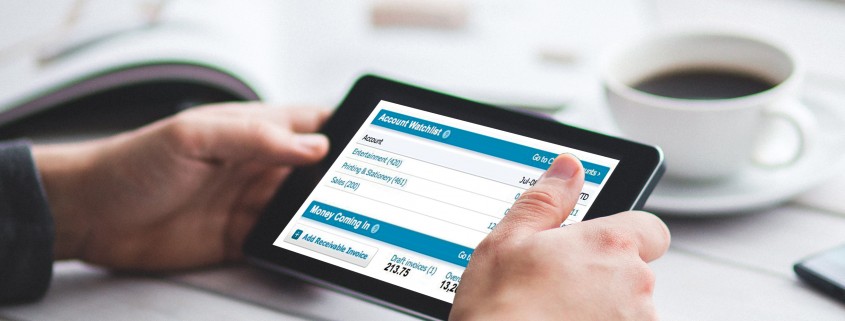HOW TO GET ROUND SELF-BILLING ISSUE ON XERO
If you are in a situation where you need to issue a self-billing invoice to your supplier, you might find that Xero currently does not have this function. This is common in many industries especially where the purchaser has the answer on how much needs to be billed.
If you are stuck trying to figure out how to get round self-billing issue on Xero, we found a quick process using Purchase Orders. Here are the steps you can follow to achieve the required result:
- Download and edit Purchase Order template – you can delete <<INVOICETITLE>> field and just type in ‘SELF-BILLING INVOICE’. Remember to change the names for other data fields to say ‘Invoice’ instead of ‘Purchase Order’
- Create a new branding theme and upload the new PO template to it. Remember not to use this in your standard purchase order process.
- Enter your self-billing invoice as a Purchase Order and apply your new purchase order theme to it.
- Approve the PO. You can now send and print/download it from here to email later. Please note that ‘Purchase Order’ will appear in the email name if you send it from here directly.
- Copy the PO to a Bill and mark it as fully billed. If you need to reprint it at any time, you can do it from Purchase Orders Billed tab. Bill itself will not have the template you have just created.
- You can attach a Purchase Order PDF to the newly created bill for future reference.
Before you start the self-billing process you might want to read HMRC guidance on VAT: self-billing arrangements (https://www.gov.uk/guidance/vat-self-billing-arrangements).
And if you need some help setting this process up, we are here to give you a hand.